Table of Contents
Setup NFT Token Gating for Google Drive
In this guide, we will see how you can setup NFT Token gating for Google Drive, With Google Drive NFT Token Gating, users can designate certain files or folders within their Google Drive account to be token-gated, meaning that access to them is restricted to individuals who possess a specific NFT in their cryptocurrency wallet. NFT acts as a digital key, granting entry to the protected content and ensuring that only authorized individuals can interact with it.
Follow the Step-by-Step Guide given below to setup NFT Token Gating for Google Drive
Step 1: Sign up with Dapps
- Visit https://dapp.miniorange.com.
- First create a new account or Sign up with Google
- Login with your credentials or Login with Google.
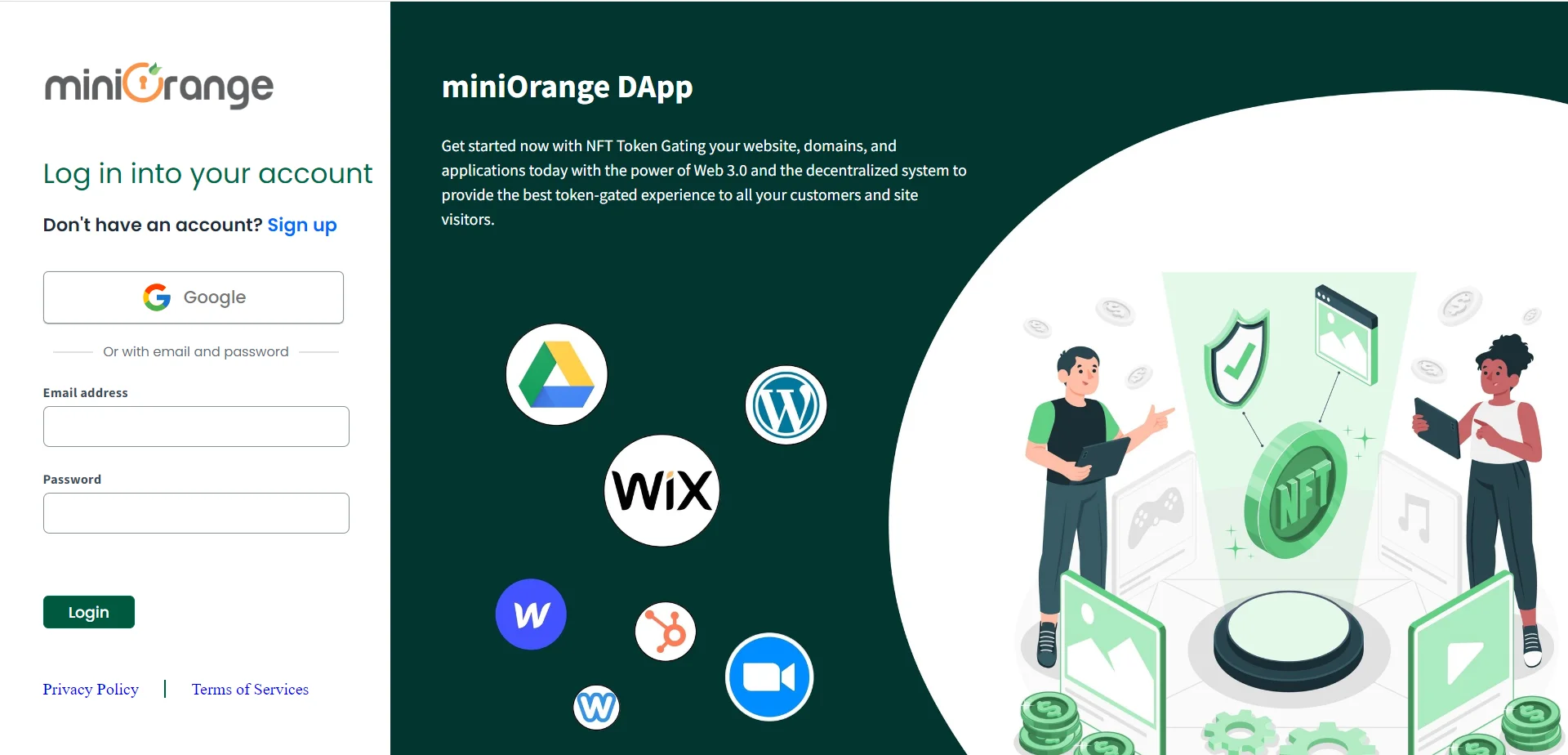
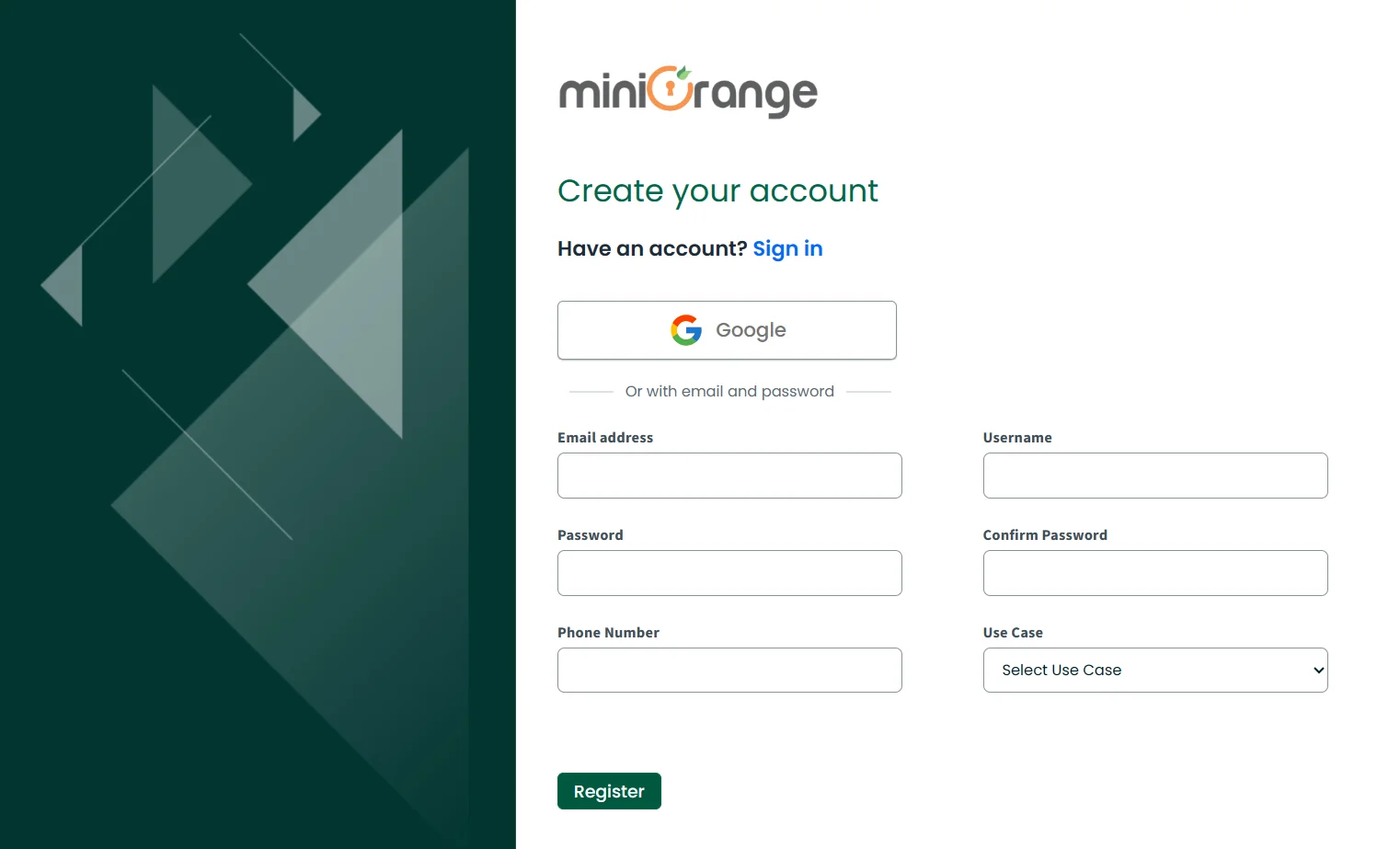
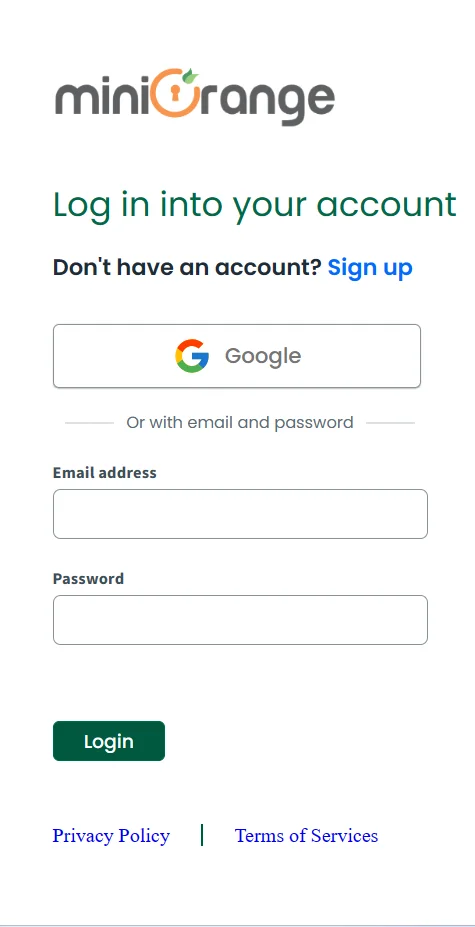
Step 2: Setup NFT Token Gating for Google Drive
- After successful login, you will be redirected to the dashboard, and in the dashboard, you have to select Google drive in the token gating section.
- After that, you have to give access to your google drive to the app by clicking the “Authorize Access” button.
- Select the Email Address.
- Click on the “Allow” button to grant below permission of your google drive to the app.
- Now after successfully giving access to our google drive to the app, Now click on the “Add configuration” button to add token gating configurations.
- Click on the “Select file” button and select the file you want to Token gate.
- Fill in the NFT details for your token-gated file.
- Click on the “Add” button to configure more configuration for your Google drive NFT token Gating.
- After filling all the details click on Submit.
- After submitting information, you will see your token gated files and NFT’s info for accessing that file and a shareable link that you can share with your users.
- The End-user can go to the link shared by the admin. They can see the file name to which they want to access and They need to provide the email address to which they want access to be granted and then click on the “Request Access” button.
- Once End-user click on Request Access they are supposed to connect their Crypto Wallet such as MetaMask,Wallet Connect or Phantom Wallet.
- After End-user click on the METAMASK or WALLET CONNECT. A pop-up will appear, if they are using a mobile wallet, they have to scan the QR code with their mobile wallet or if they are using a desktop wallet, they have to select their wallet from the provided options in the desktop section.
- Then a Wallet pop-up will appear which asks the user to sign in with their wallet. Click on the “Sign” Button.
- After signing in if they have required NFT, they will get access to a google drive file with the appropriate role.
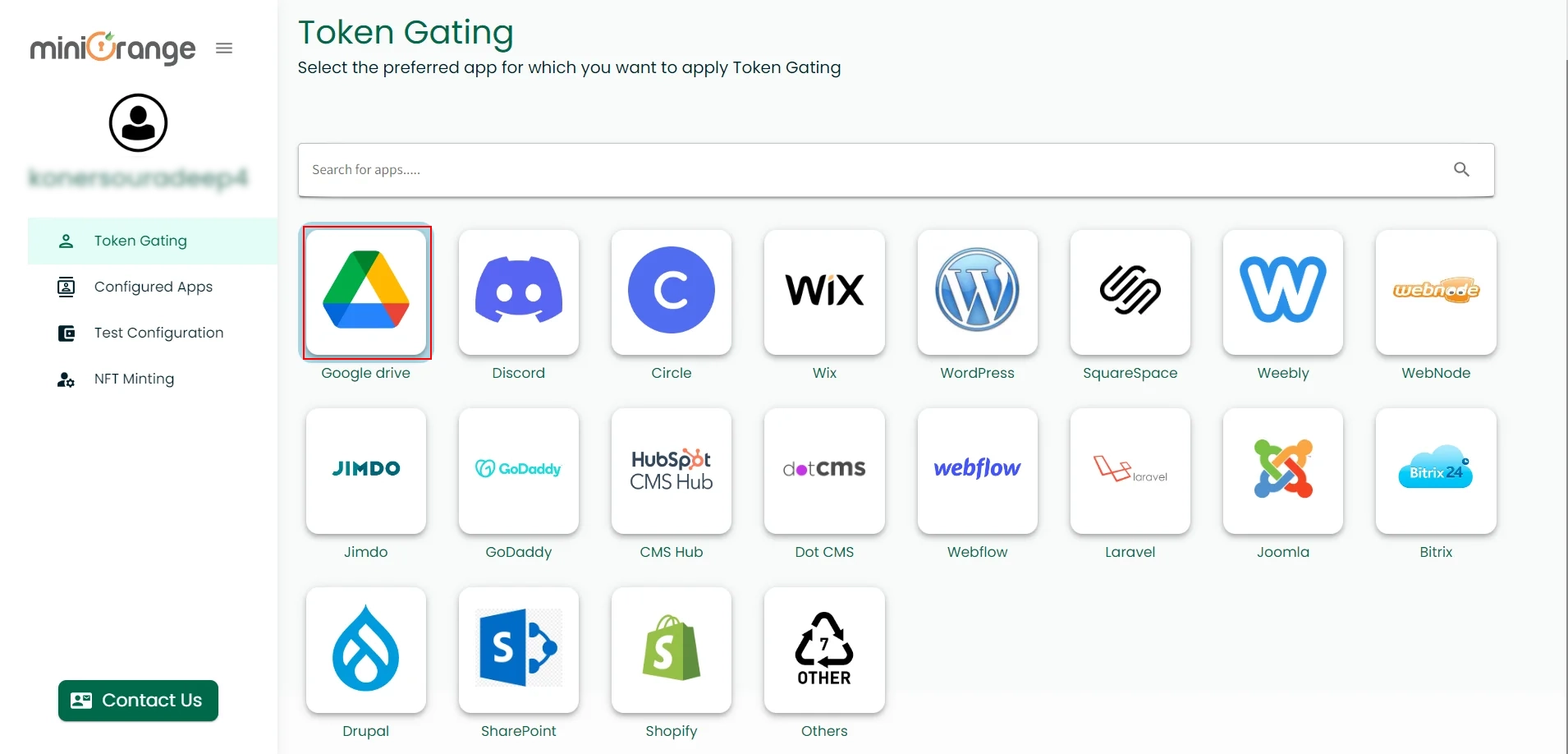

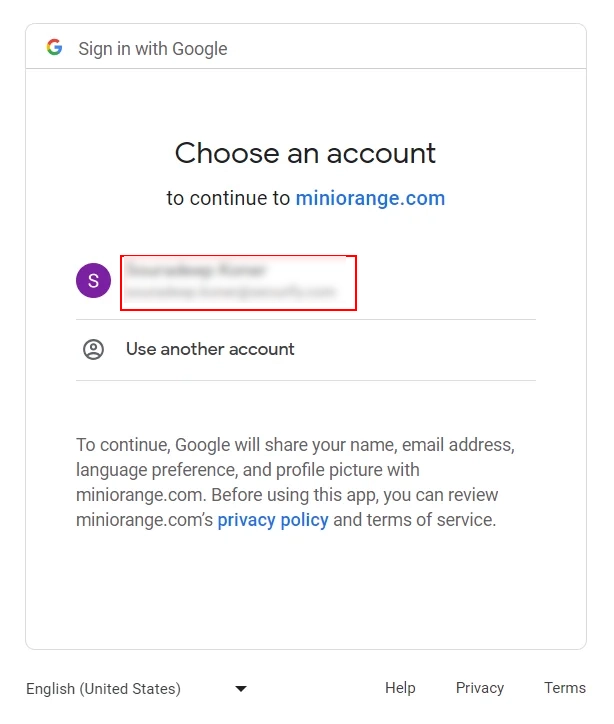
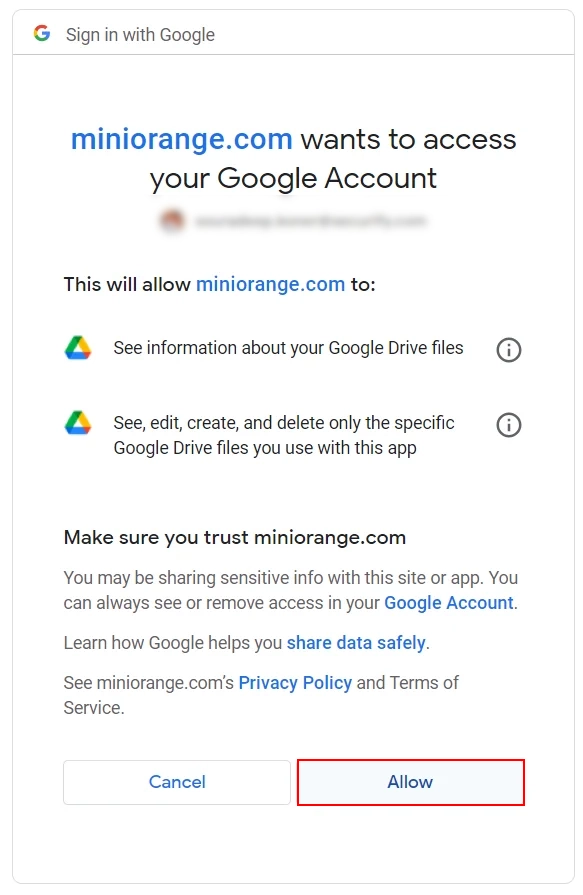
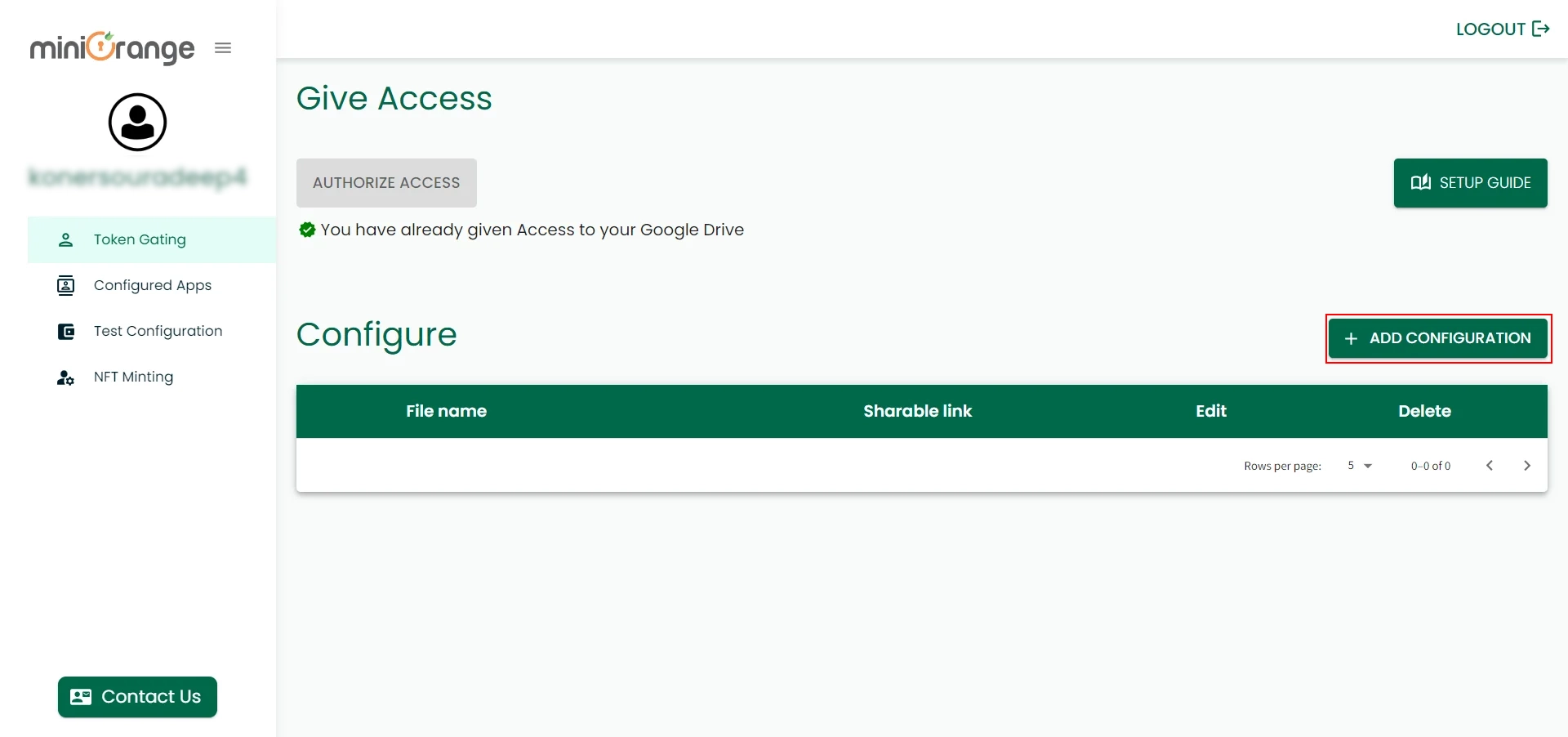
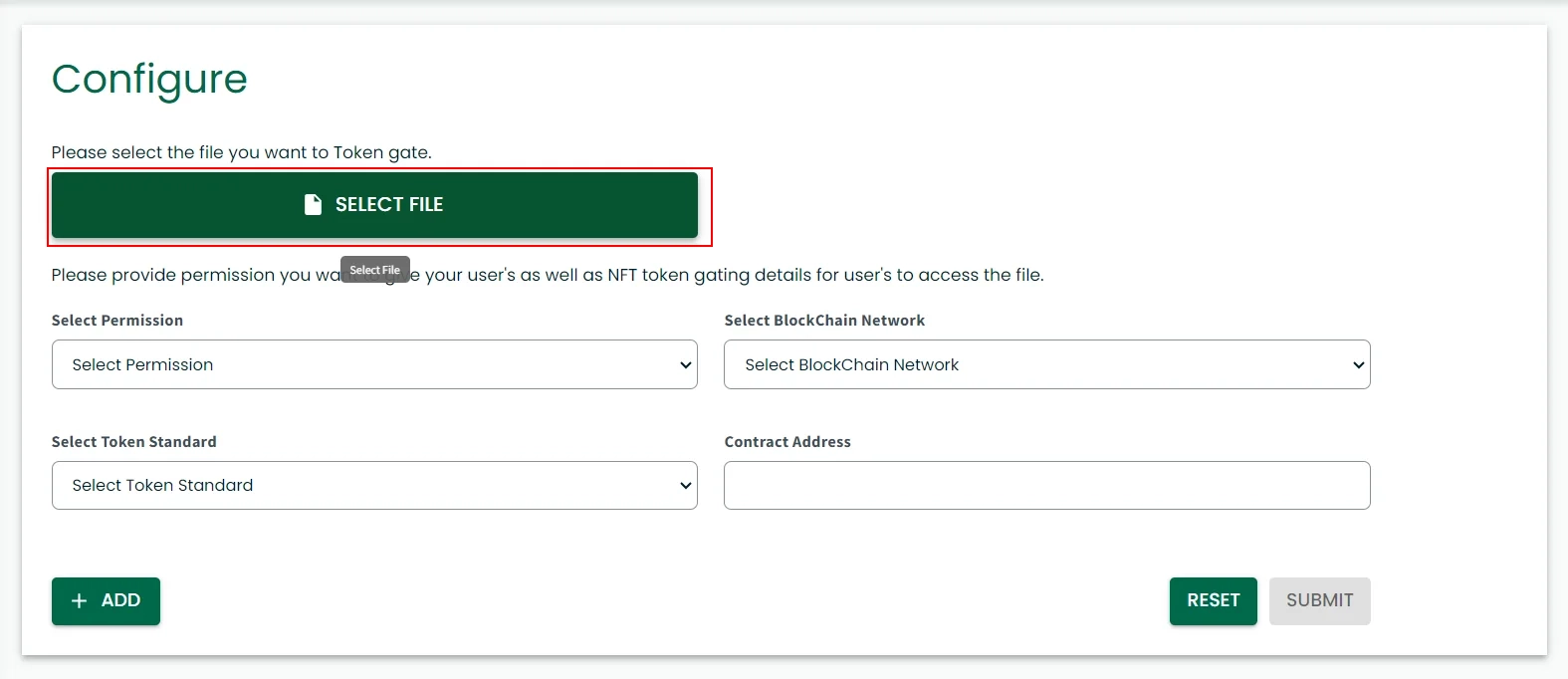
1. First, select the permission you want to give your users if they have required NFT.
2. Select blockchain network
3. Select token standard I.e ERC721 or ERC1155
4. Enter the contract address for your NFT.
5. Enter Token Id
6. Enter the minimum NFTs required to access the configured page
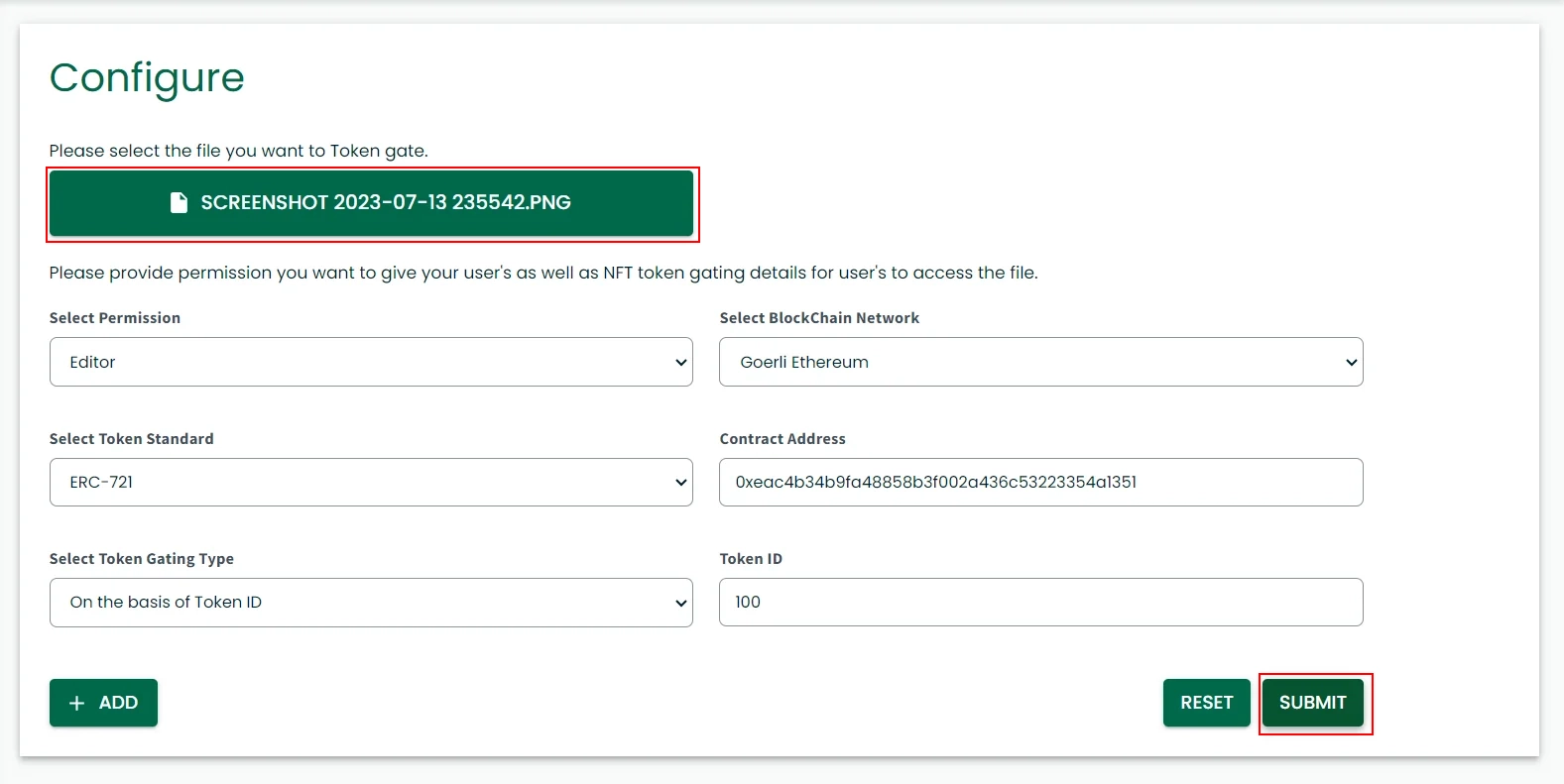
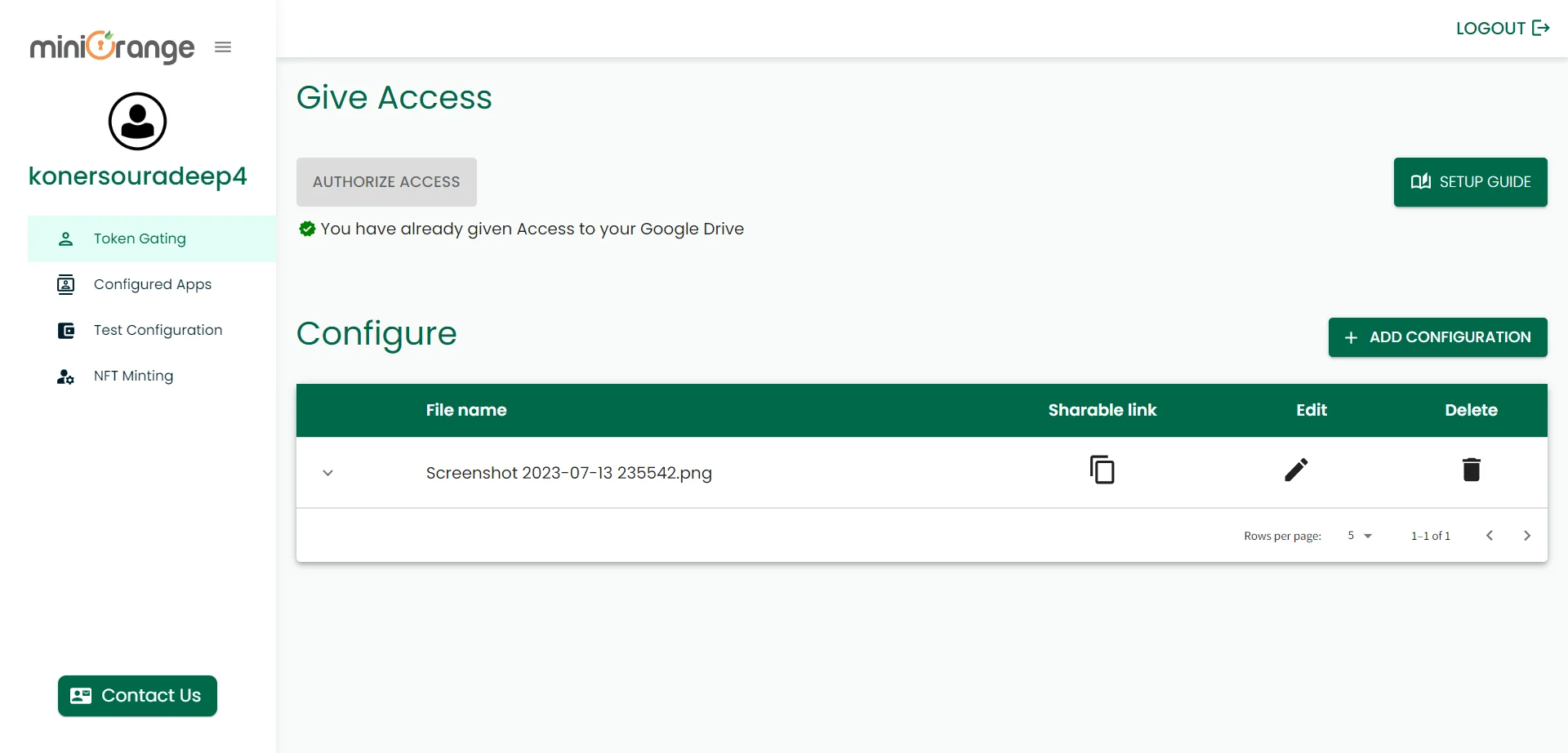
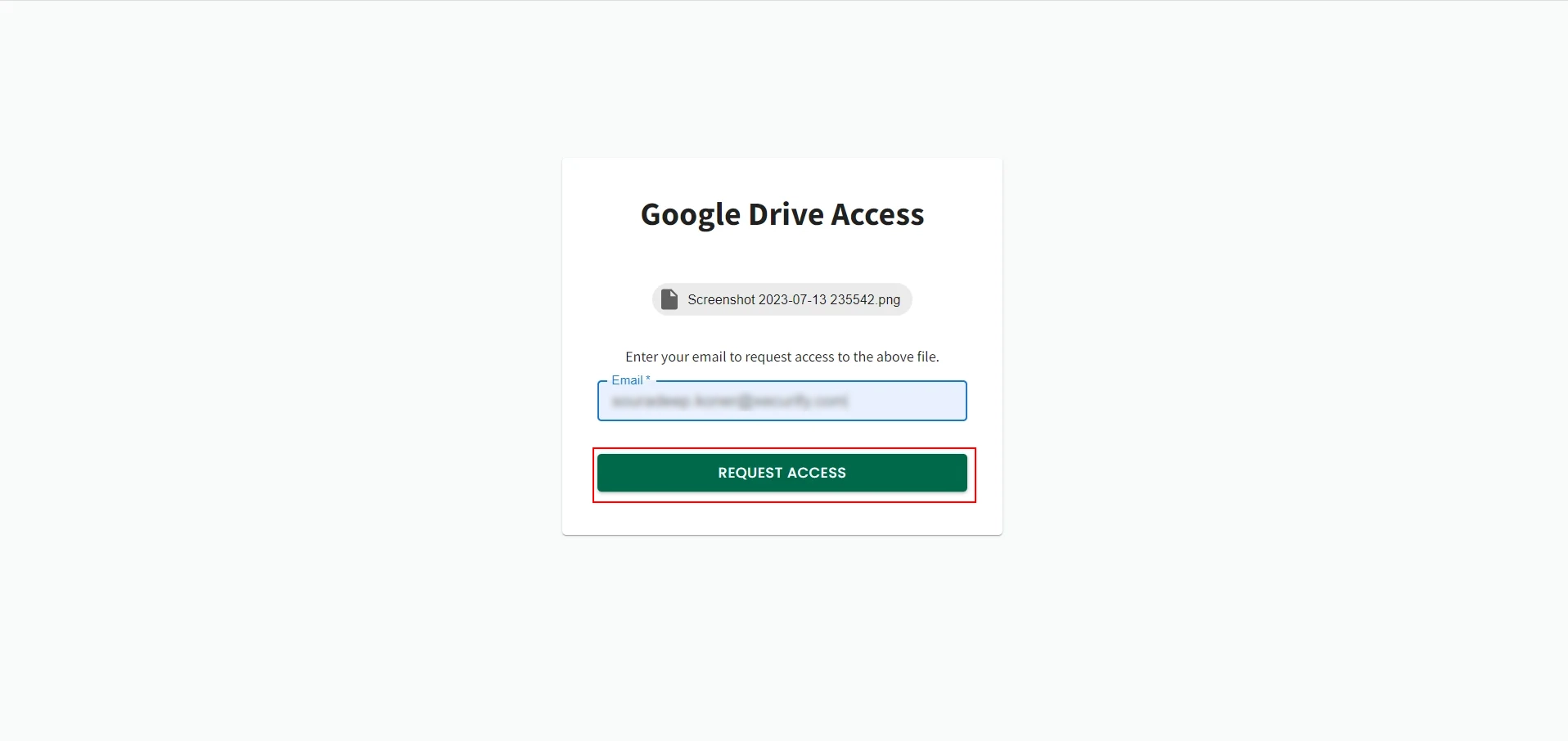
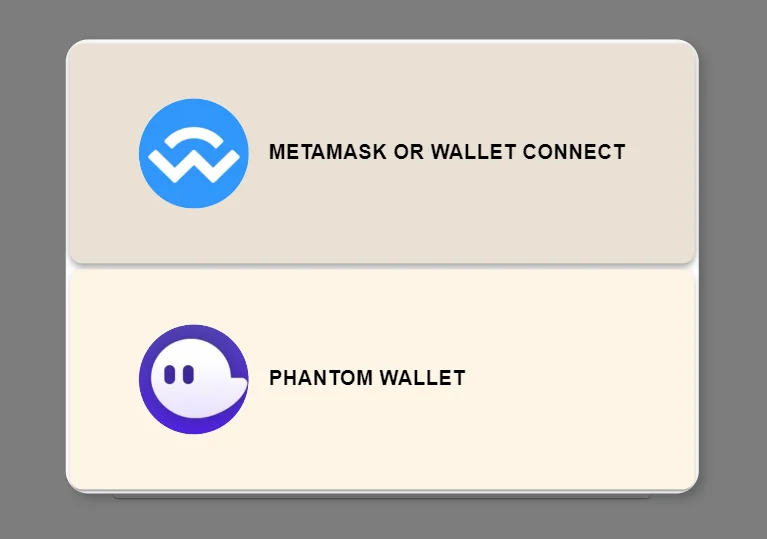
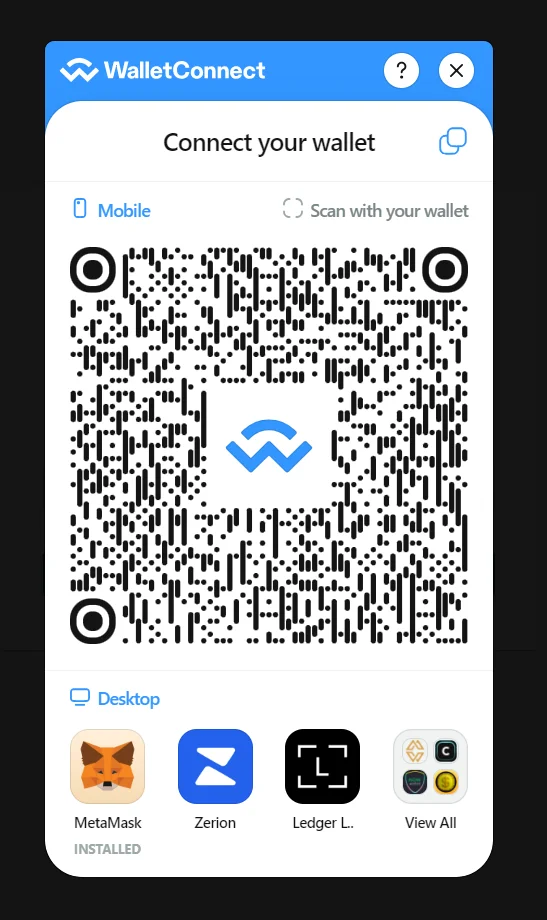
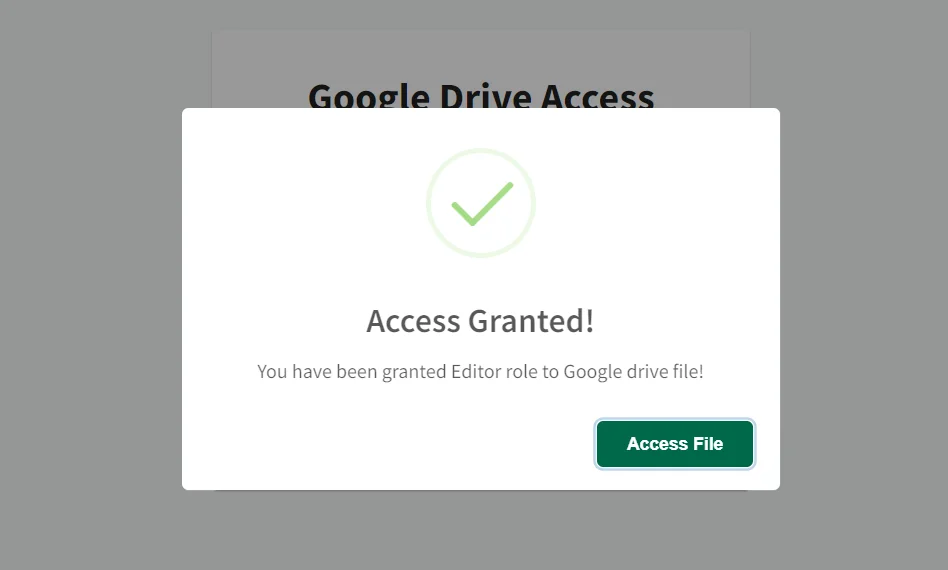
Congratulations on successfully configuring NFT Token Gating for your Google Drive files and folders!
Additional Resources
Contact us
Need Help?
Mail us on web3@xecurify.com for quick guidance(via email/meeting) on your requirement and our team will help you to select the best suitable solution/plan as per your requirement.